(1) The product included in certain screencaps in this tutorial is only an example to further aid understanding, and is not the particular product you may wish to purchase.
(2) This 'tutorial' targets towards Foreigners (outside Korea), as per requested.
As of September 2011, there are now 3 sites that are available to Foreigners (outside Korea) to purchase and support.
They are KYOBO (교보), 신나라 (SYNNARA), YES24 (예스24)
(3) Sales from Kyobo Online Bookstore will/is confirmed to contribute to Hanteo charts and the Discography Sales Association of Korea.
(4) In the following screenshots, if you actually see the site with a different outlook as what you are seeing on your computer, it is because KyoBo already had a site renewal.
Basically, only the look has changed. All the other ways of functioning remain the same.
So long as you follow correctly, you're on the right track.
**CLICK TO ENLARGE
SIGNING-UP
1. Click on Boxed up in Red.
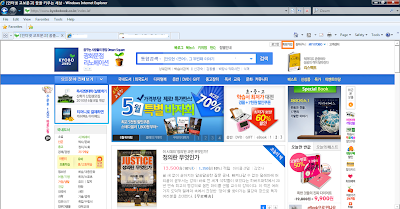
2. Click on the orange box - 'Foreigner Overseas'
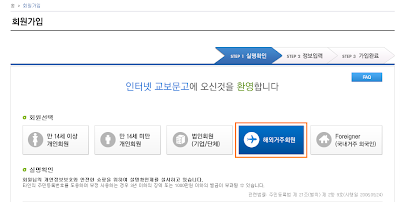
3. Check the Terms and Condition box. (Total 4)
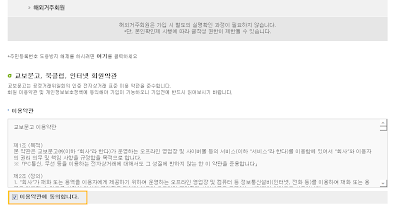
4. Check the Terms and Conditions boxes. (Total 4)
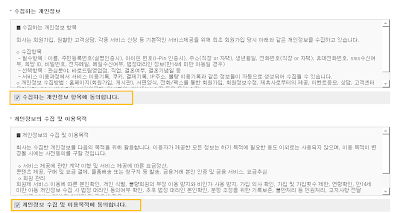
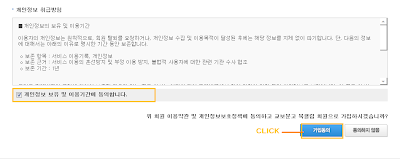
5. Fill in your particulars.
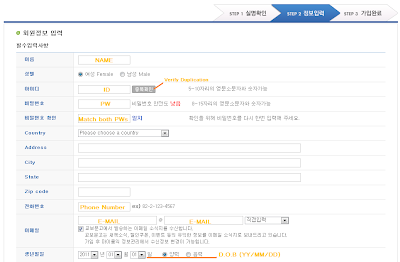
For the ID part, you should click the little box beside it to Double-Check if your ID is taken.
TAKEN -- words appearing will be ::: 이미 사용중인 아이디입니다.
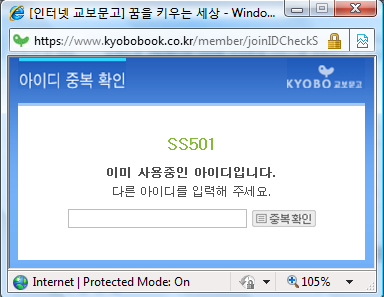
NOT TAKEN -- words appearing will be ::: 사용할 수 있는 아이디입니다.
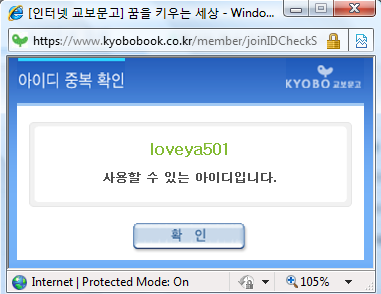
6. Scroll down and fill in these.
Click on the 'Blue box' to finish your registration.
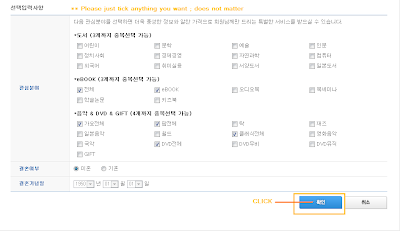
7. You're done. This is what you should see.
Click the 'LOG IN' button to double confirm your validated status.
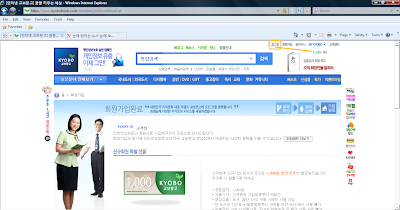
8. After clicking on 'LOG IN' (as in Step 7) and after entering your registered ID and PW,
you should see this.
It means you're logged in already - notice the 'LOG OUT' button.
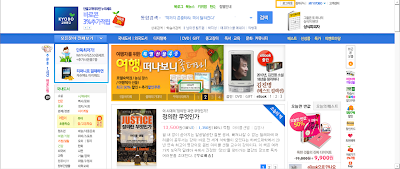
9. That's it! You're member already!
Can purchase any thing already!
PURCHASING
1. Go here first. Search for 'SS501' (or whoever you want).
2. For example, this product.
Click on the 'Red boxed' to immediately purchase.
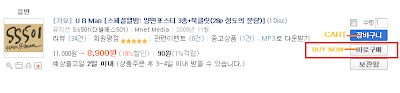
3. On the next page, you don't have to fill in your particulars because it should be automatically filled in already the moment you signed up as member.
They will use the information which you already provided them with.
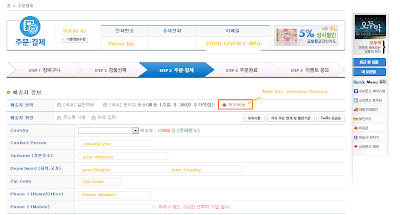
4. After checking out personal details, scroll down. Will see this. Select your options for 'card'.
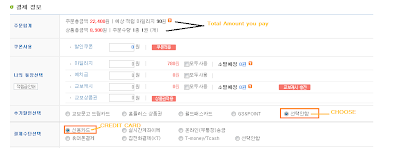
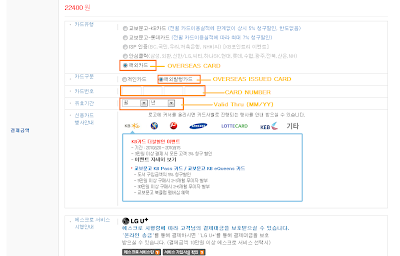
5. Confirm what you filled up in Point 3 and Point 4 was correct. This is payment we're dealing with.
Then, further scroll down. You will see this.
Click on the one boxed in orange -- to complete/settle payment.
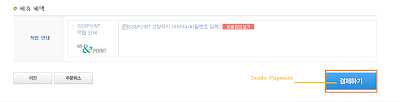
7. After clicking, you will be seeing this PopUp.
'PURCHASE?'
Click which one you know. ^^
'OK'.
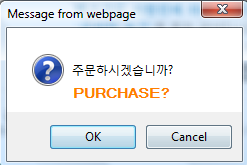
8. After you clicked 'OK' to 'PURCHASE?',
a Pop-Up might appear telling you to install some plug-in for safety.
Click 'OK' in any case.
9. After which, you will see this.
In Process -- In process of settling payment.
You can await.
In the case it takes really long, please click 'Back',
and head to the Main Page, and navigate to the top where you will find '주문.배송조회'
to double-check your order.
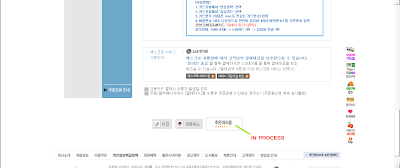
9. After a short while, you will see this following page.
Payment Completed.
Take a look at your details again.
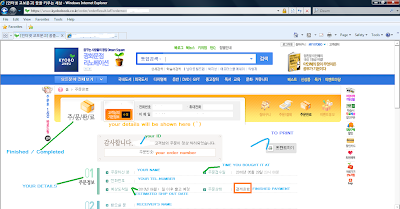
10. Take a look at your details again. They should be right if you didn't fill in anything
wrongly while completing payment previously.
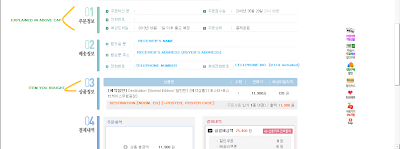
11. Take a look at your details again. They should be right if you didn't fill in anything
wrongly while completing payment previously.
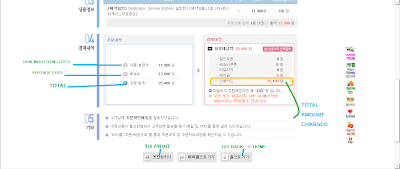
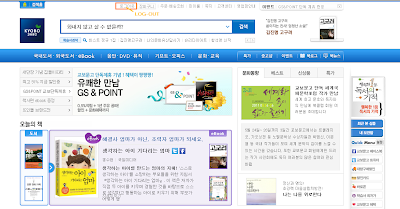
1. Click on Boxed up in Red.
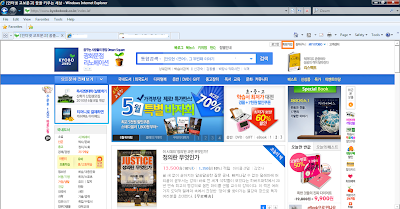
2. Click on the orange box - 'Foreigner Overseas'
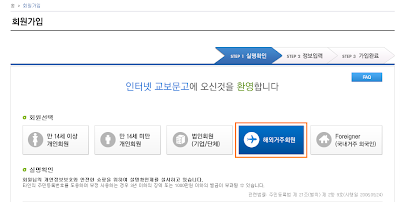
3. Check the Terms and Condition box. (Total 4)
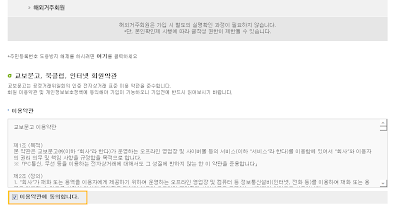
4. Check the Terms and Conditions boxes. (Total 4)
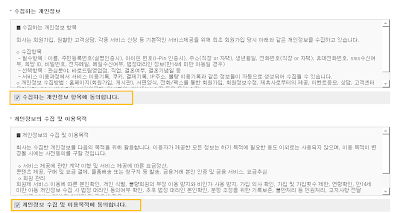
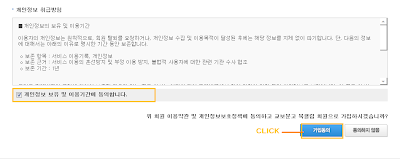
5. Fill in your particulars.
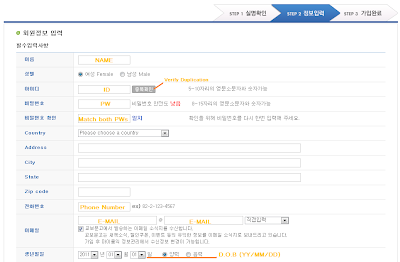
For the ID part, you should click the little box beside it to Double-Check if your ID is taken.
TAKEN -- words appearing will be ::: 이미 사용중인 아이디입니다.
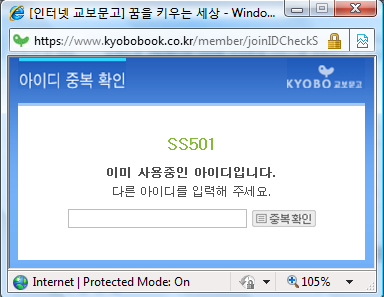
NOT TAKEN -- words appearing will be ::: 사용할 수 있는 아이디입니다.
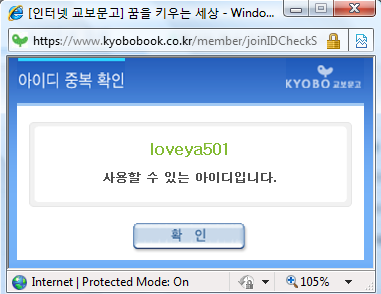
6. Scroll down and fill in these.
Click on the 'Blue box' to finish your registration.
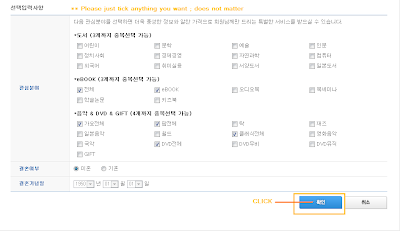
7. You're done. This is what you should see.
Click the 'LOG IN' button to double confirm your validated status.
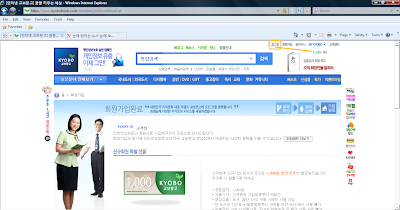
8. After clicking on 'LOG IN' (as in Step 7) and after entering your registered ID and PW,
you should see this.
It means you're logged in already - notice the 'LOG OUT' button.
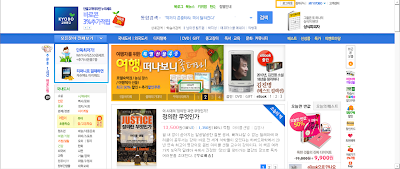
9. That's it! You're member already!
Can purchase any thing already!
PURCHASING
1. Go here first. Search for 'SS501' (or whoever you want).
2. For example, this product.
Click on the 'Red boxed' to immediately purchase.
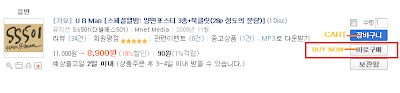
3. On the next page, you don't have to fill in your particulars because it should be automatically filled in already the moment you signed up as member.
They will use the information which you already provided them with.
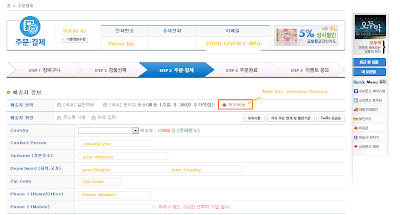
4. After checking out personal details, scroll down. Will see this. Select your options for 'card'.
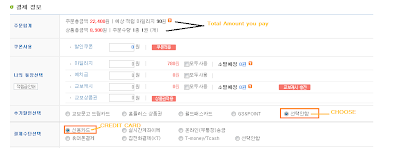
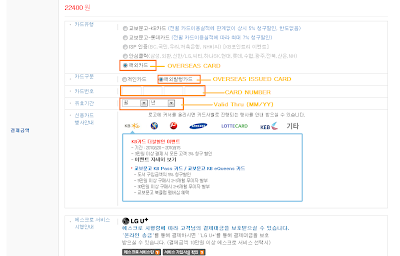
5. Confirm what you filled up in Point 3 and Point 4 was correct. This is payment we're dealing with.
Then, further scroll down. You will see this.
Click on the one boxed in orange -- to complete/settle payment.
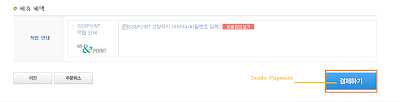
7. After clicking, you will be seeing this PopUp.
'PURCHASE?'
Click which one you know. ^^
'OK'.
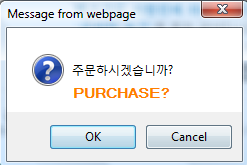
8. After you clicked 'OK' to 'PURCHASE?',
a Pop-Up might appear telling you to install some plug-in for safety.
Click 'OK' in any case.
9. After which, you will see this.
In Process -- In process of settling payment.
You can await.
In the case it takes really long, please click 'Back',
and head to the Main Page, and navigate to the top where you will find '주문.배송조회'
to double-check your order.
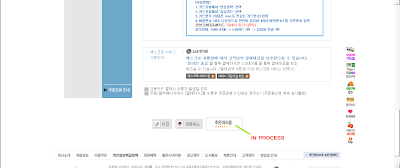
9. After a short while, you will see this following page.
Payment Completed.
Take a look at your details again.
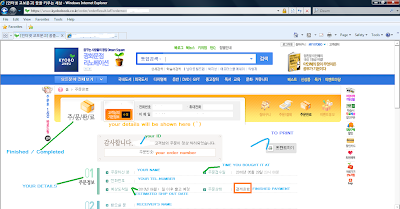
10. Take a look at your details again. They should be right if you didn't fill in anything
wrongly while completing payment previously.
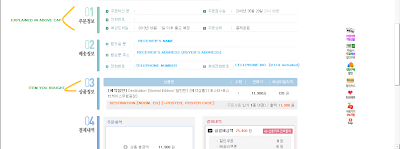
11. Take a look at your details again. They should be right if you didn't fill in anything
wrongly while completing payment previously.
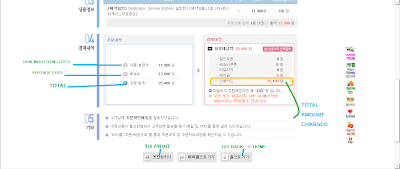
12. That's it! You're done...!
But wait...
...one more last step.
Go Back to Home.
13. LOG OUT. To safeguard yourself and your credit and your account.
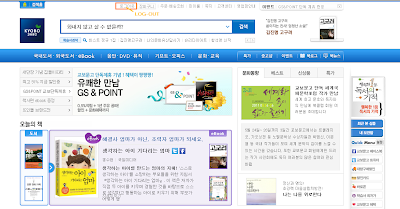
That's about it.